Setting Up Your Outlook 2007
1. Open
Outlook 2007, Click on
Tools and select
Account Settings.
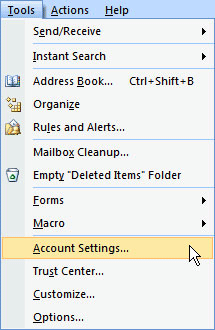
2. In the Account Settings page make sure the
E-mail tab is selected then click
New.
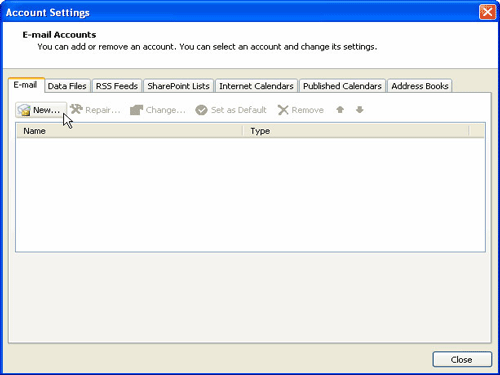
3. Check off
Manually configure server settings or additional server types, click
Next.
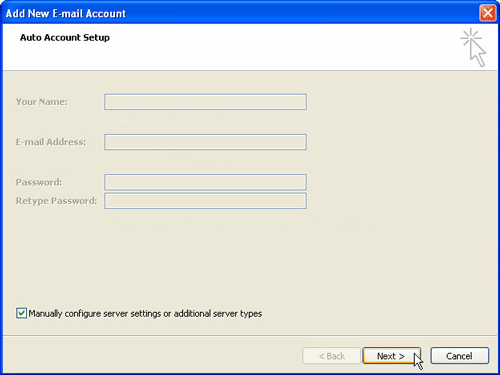
4. Select
Internet E-mail, click
Next.
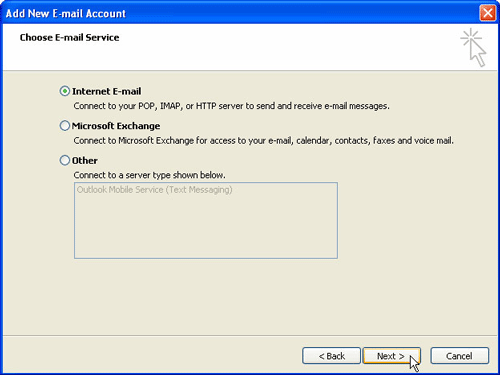
5. Enter your Name and E-mail Address.
6. Select POP3 from the drop-down menu.
7. Type in mail.socialaw.com for Incoming mail server and Outgoing mail server.
8. Enter your Username and Password, check off Remember password.
9. Click More Settings.
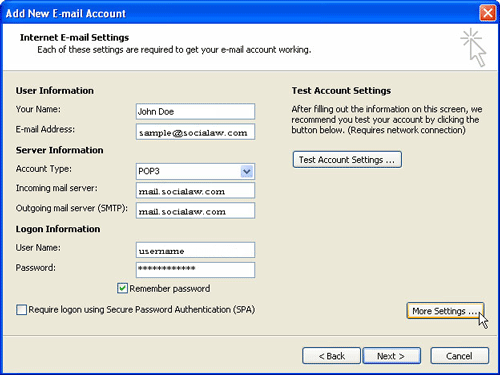
10. Select the Outgoing Server tab and check off My outgoing server (SMTP) requires authentication. Choose Use same settings as my incoming mail server.
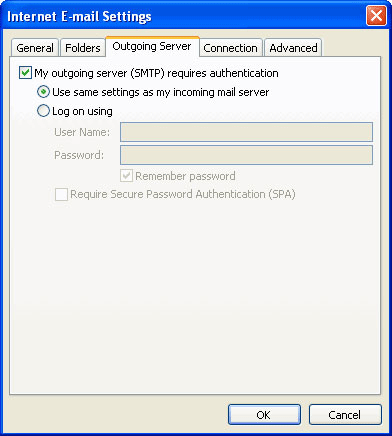
11. Click
Advanced. Type in
995 for
Incoming Server (POP3) and
465 for
Outgoing Server (SMTP). Check
This server requires an encrypted connection.
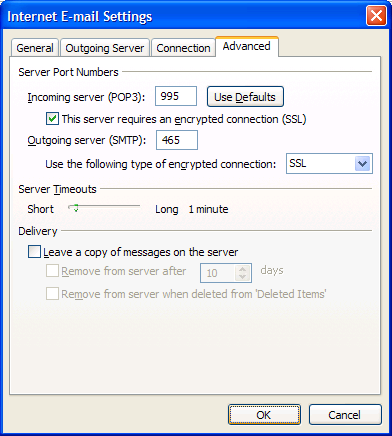
12. Click Finish.