Setting Up Your iPhone
1. If this is the first account you are setting up on iPhone, tap Mail and then select
Other.
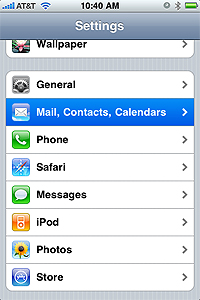
2. If this is an additional account go to the Home screen > Settings > Mail > Accounts > Add Account > Other.
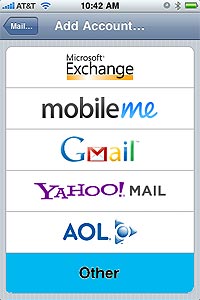
3. Select
POP and then add the following information:
Name – The user’s Display Name
Address – The user’s email address
Description – How you want to identify the specific email account, for example "work", or "home email"
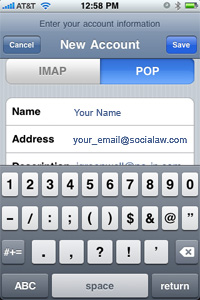
Incoming Mail Server
Host Name – Enter your Incoming Mail Server: mail.socialaw.com
Username – The user's email address
Password – The user's mailbox password
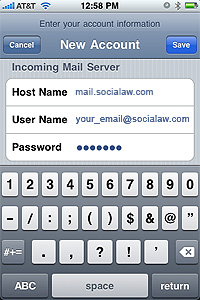
Outgoing Mail Server
Host Name - enter your Outgoing Mail Server: mail.socialaw.com
Username – The user's email address
Password – The user's mailbox password
Note: The iPhone should detect the Port Settings.
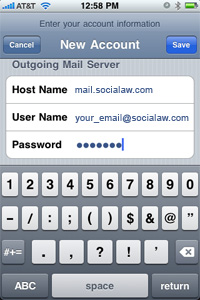
4.Click SAVE and wait for the iPhone to test your incoming and outgoing mail settings and connect to your mailbox. The setup process is complete.