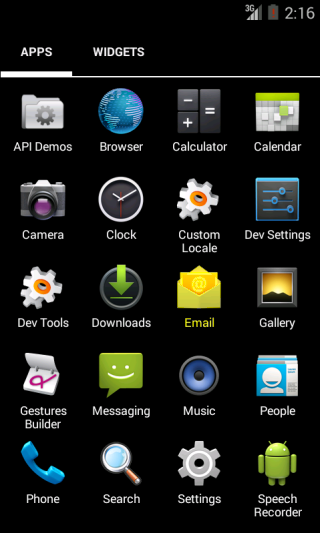Setting Up Your Android with Your Social Law Email
1. Find and click
E-mail on your Android phone.
.png?sfvrsn=4281119_2)
2. Enter your
e-mail address and
password and then press
Next.
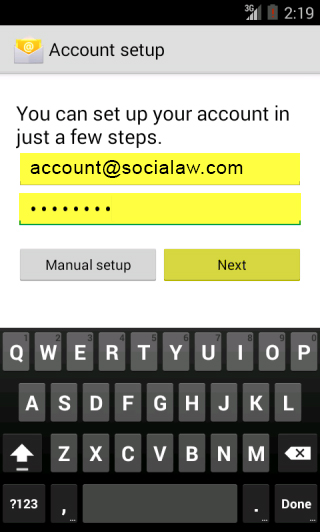
3. Select "
POP3."
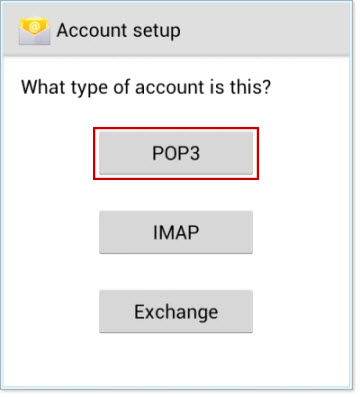
4. Enter your username and password. Enter "
mail.socialaw.com" for the Server, and "
995" for the Port. Under Security type, enter "
SSL/TLS."
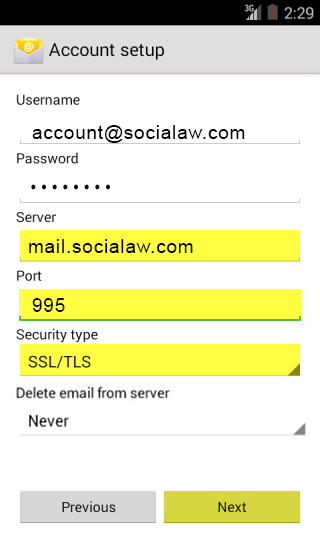
5. Select whether to delete email messages from the Social Law server when they are deleted on your Android, then click next.
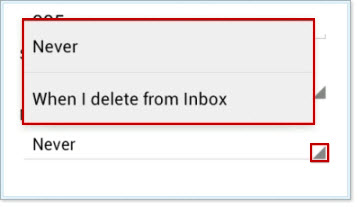
6. Enter "
mail.socialaw.com" under SMTP server, and "
465" under Port. Select "
SSL/TLS" for Security type, and check the "require sign-in" box. Enter your username and password, then click next.
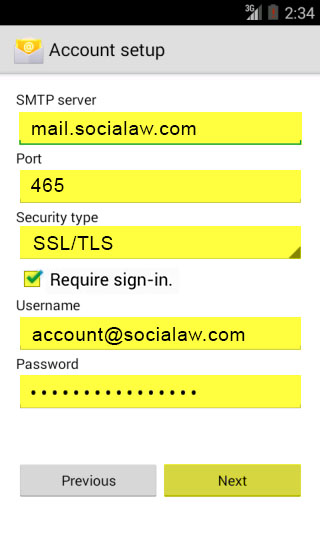
7. Give this account a
name and enter
Your name. Click next.
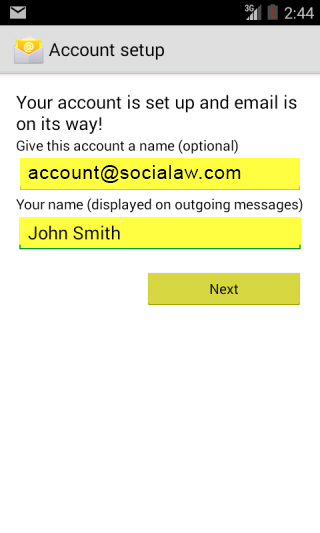
8. You can now click the
Email icon again to access your Social Law e-mail account on your phone.