Fastcase Tips
“ADVANCED CASELAW SEARCH: Framing a Search”
In this series of articles about making Fastcase work for you through your bar membership, we have so far looked at the general process of access through the bar web site and the uses of the opening screen, the Quick Caselaw Search box. We shall now move to the proper search function, which users may launch by clicking on Advanced Caselaw Search at the top of the left column of options on the welcome Quick Caselaw Search screen. On this screen the user must simply tell the database two things: what to look for and where to look. In this article, we'll look at how we tell the database what we want it to search for. In the following article we'll run an actual search and discuss ways of arranging the results to make them as responsive and accurate as possible.
Let us start with a quick thought about methodology: these notes are intended for a wide audience of attorneys using Fastcase as a member benefit of many bar associations, some of them jurisdictional and some of them subject matter. These various bar packages offer sometimes different content packages. In order to make this article as useful as possible, I'll pick a general federal case search. What I do in the next article with this general federal appellate search, you can do within your particular jurisdictions, whether searching for "allowable rate of interest" in Missouri or “sentencing and mitigation” in Maryland or “patent and obvious and registration” in the U.S. Court of Appeals for the Federal Circuit. I short, we'll use the mutatis mutandis approach: the search we run now will demonstrate principles and methods that you will be able to import into your own research projects.
Here is what the advanced caselaw search page looks like. In particular, note the content box and the jurisdictional buttons.
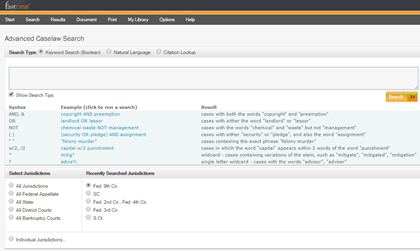
So how do we tell the database what to look for? We use search terms that cover the subject matter and that are the terms likely to have been used by the court. It matters how we express these terms, and the search system that Fastcase (and virtually all other databases you will search, legal and non-legal) uses is called Boolean, after George Boole, a nineteenth century British mathematician and logician. There is no reason to be intimidated by a fancy term like “Boolean searching”. Immediately below the box for search terms you will find a collection of rules and hints for Boolean searching, with some further advice offered in this entry from the Fastcase blog: http://www.fastcase.com/tip-learn-to-use-boolean-operators/. Let me note quickly just a few of the most common and useful Boolean choices you will have to make:
-
Do you want an and or an or? The default connector on Fastcase is and. Thus a search for adoption parent consent will yield cases containing all three of those words. If you want cases containing any one of those words, you must specify: adoption or parent or consent.
-
Do you want a word or a phrase? If you want cases that contain the words summary and judgment, you need only search for summary judgment. If, however, you want the term summary judgment as a phrase, you can specify that choice by using quotation mark to search for "summary judgment" instead. Using the quotation marks will give you only that exact phrase in your results.
-
Are you not sure how the courts may have said something? You can tell the database to search for options. To give an example, you have a client who underwent a spontaneous search of his car trunk during a traffic stop. How do the courts treat these matters? Have they set down conditions for consent or exigent circumstances or intrusiveness or probable cause that would shed light on the propriety of the search? It's an easy enough search: warrantless search trunk car. Wait, you say: what if the judge says not car but automobile? Do I run the risk of missing cases or having to run duplicative searches? There is a way, using parentheses, that you can tell the database to search for alternatives even within an and search. If you type into the terms box warrantless search trunk (car or automobile), your results list will give you cases containing the words warrantless, search, trunk and either car or automobile. This is the sort of flexibility that makes your research time much more productive and efficient.
-
But what if you know what words the judge will have used in the decision but not the precise order in which they will be arranged? Is the judge likely to have said standard of comparative evidence or comparative standard of evidence? You can tell the database to search for and report back on proximities. A search for (comparative w/3 evidence) will bring back instances in which comparative occurs within three words of evidence, thus bringing to your list both standard of comparative evidence and comparative standard of evidence.
These are, as we noted, just a couple of the ways in which Boolean searching can give you results which are—and this is the hard part—both comprehensive and precise. In the next article in the series, we'll use these principles and hints to run a search and look at ways of using our results to bring usable and effective outcomes to our research session.
Quick Caselaw Search: Finding, Saving, Printing, Sending A Case
In the first article in this series, we looked at the bar association web site, how to log on and get access to the Fastcase database. Now that we are in, the next several articles in our series will look at how to find cases, run searches, and sort results, using the tools that make Fastcase unique. So let's get started.
The first screen we find bears the title QUICK CASELAW SEARCH. This screen is not the best place to run a full Boolean search, but this is a great screen to find a case. Simply type the case name into the Quick Caselaw Search box, e.g. Gideon v. Wainwright, Miranda v. Arizona, Younger v. Harris.
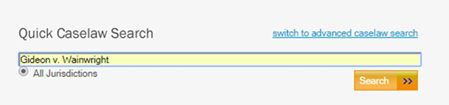
Click SEARCH and your result list will give you Gideon and all the cases that cite to it, though the case itself will always come up first. They are live links, so simply click on the case name to open the case, where you will find the standard presentation: citation, parties, attorneys, judges, text, and footnotes. If you need to incorporate a sentence or paragraph into a brief or letter, simply block and copy the desired text and tell the dialogue box if you want to past the text or paste the text with the Bluebook citation. (We love to make your lives easier!)
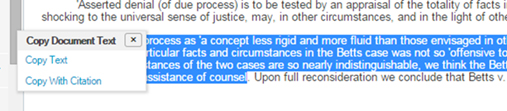
Now that you have found your case, what can you do with it? Let us give you four choices: e-mail the case, add it to your library, add it to your print queue or deal with it (i.e. print or save) right away. The links for these four tasks will be on your screen, above the case.
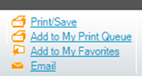
E-MAIL: Click here to e-mail the case to other Fastcase subscribers, starting with yourself! Use commas to separate e-mail addresses, if you need to send it to more than one colleague.
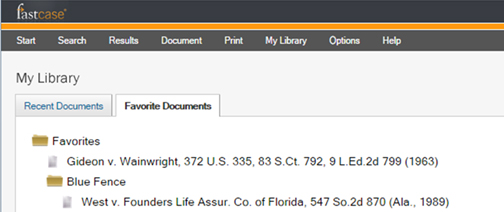
ADD TO MY FAVORITES: This will put a case into your personal document library. Once you get it there, you can leave it in the general document cache, add it to an existing folder or put it into a folder you can create and name on the spot.
ADD TO MY PRINT QUEUE: The print queue is a batch printing facility under the PRINT button on your command bar. We'll say more about it in our discussion (a couple articles down the road) on statute searching. For now, we can say that the print queue gives users the ability to print or save as a grouping several cases or statute sections. You will be able to print or save them as individual documents in a zip file or as a single continuous document, with each new case or statute section beginning on a new page.
PRINT/SAVE: You also have the ability to deal with a case at once by printing or saving it immediately, as either a Microsoft Word document or a .pdf document. You will have here a chance to make choices, e.g. to highlight or not highlight search terms or to present the case in a single-column format or a double-column format.
When Fastcase was created in 1999, the founders thought that access to the law was both a practical and a philosophical question: should not attorneys, and indeed the general public, have effective and affordable access to the laws under which we live? Fastcase has made every effort over the years not only to digitize the law, but to democratize it a well. You will see above the case text an important step in that process, the PUBLIC LINK. Most commercial databases have an e-mail function, though it is somewhat problematic whether the case will open properly or not if the recipient does not have a subscription to that particular database—and therefore a recognized e-mail address. There is no such difficulty with the Fastcase Public Link. Click on the Public Link to open a full text version of the decision with no copyrighted or proprietary matter, block and copy that url in your browser bar and e-mail it to colleagues or clients. That url will open up anywhere there is internet access, whether the recipient has a database subscription or not.
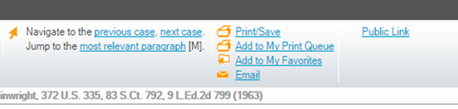
The other feature of this opening page that may be of interest to users is the list, down the left side of the page, of searchable resources. These are broad categories. Please note that the last three categories (Search Newspapers, Search Federal Filings, Search Legal Forms) are present at the request of several of our bar association partners. They are not part of the Fastcase database and link to outside services. All the other categories which you are able to search are part of the Fastcase database, and you will not incur any usage charges for any of those materials.
So that is the story of the opening page, the Quick Caselaw Search. Stay tuned for the nuts and bolts of searching!