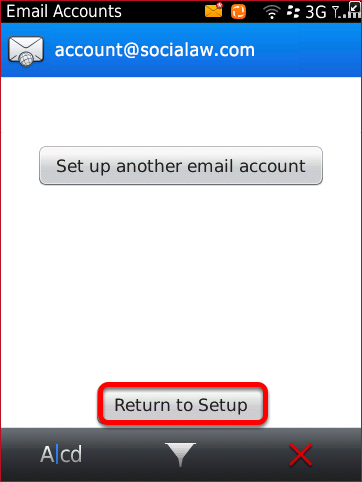Setting Up Your Blackberry Email
1. On the Home screen go to
Set Up.
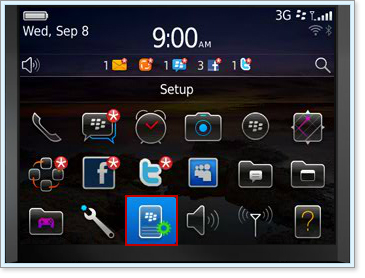
2. Select
Email Accounts.
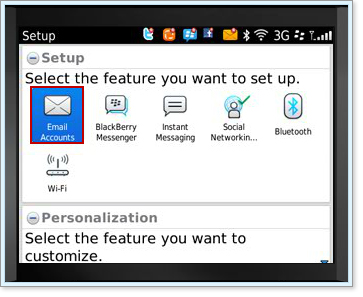
3. Select the account type "
Internet Mail Account".
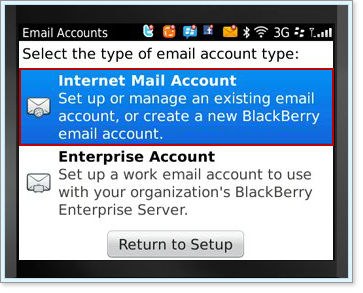
4. Select "
other" for the account type.
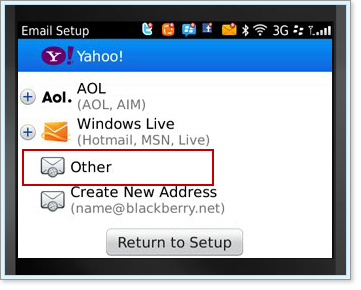
5. Enter your Social Law email and password. Click
Continue.
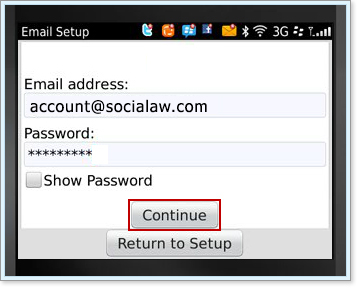
6. If the BlackBerry displays an error message, close the message and select the option "
I will provide the settings."
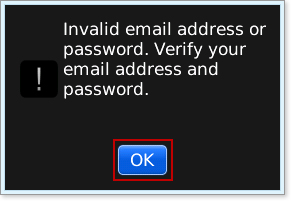
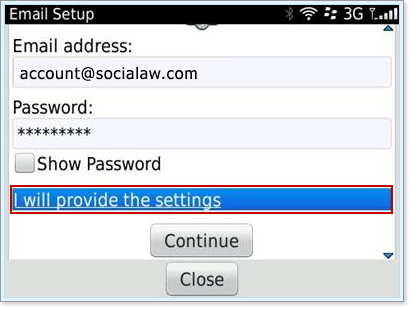
7. Select "
POP/IMAP" and verify that you entered your email address and password correctly. Click continue.
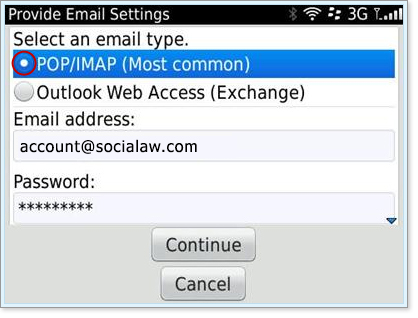
8. Enter "
mail.socialaw.com" under
Email server, and enter your Social Law email. Click
continue.
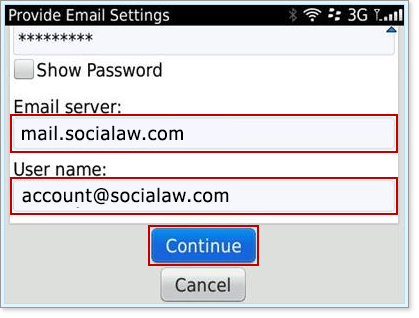
9. A processing message will be displayed on your screen.
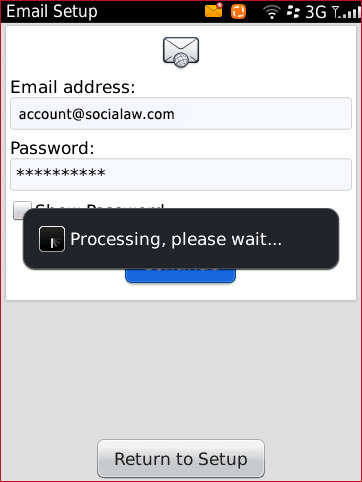
10. Tap
Change Settings.
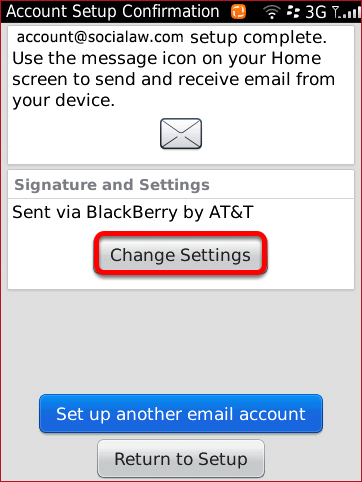
11. Scroll down and tap on Advanced Options. Enter "mail.socialaw.com" under Email server, and check the Use SSL box. Click Save.

12. Enter your email password to validate your changes and tap OK.
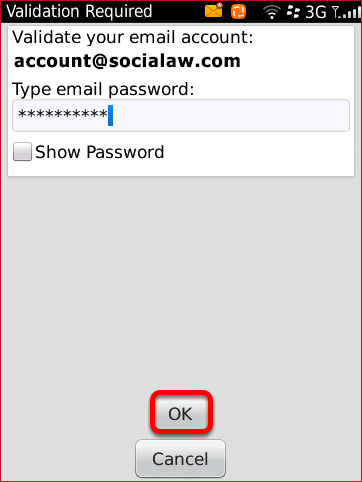
13. The account has been configured. Tap on Return to Setup.